In addition to automation, we also offer the option of setting up your own rules with individual conditions. For example, increase bids by a specific value and define what should happen after!
Overview:
-
Which time frame and data are taken into consideration for the rule application?
- How and where do I create an individual rule?
- How are individual rules prioritized?
-
Where can I see whether the rule was applied and what changes were made?
Our individual rules give you full control over when which bids should be adjusted and when which keywords, search terms or ASINs should be transferred. Their structure follows the typical If This Then That (IFTTT) logic and the possibilities are almost limitless.
Which time frame and data are taken into consideration for the rule application?
By default, we use the performance data for keywords and search terms since the last bid adjustment of this keyword and which are older than 72h. It is important to wait 72h to ensure that the attribution of sales can take place correctly. If the bid of the keyword has never been adjusted by BidX, we use all available performance data since the last adjustment. After your registration at BidX we receive the performance data of the last 60 days.
It is not possible to determine the time period in days that should be used for the rule application. However, you can use the Elapsed Days requirement, if you want to wait longer for the next adjustment.
What is the difference to automation?
As in the case of automation, for individual rules a name and the conditions that determine the application of the rules are defined. You can choose between campaign names, ad groups, keywords, tags or focus types and can combine them in most of the cases. Here you can also choose whether only one of the conditions or all conditions must be true.
In contrast to automations, you can define the requirements determining what is done when by yourself: Currently, this gives you the highest degree of freedom available in software. However, our customers usually only use individual rules as a complement to the automation.
Tip: Our automation performs 98% of the common and everyday optimizations for you. Check out this article to find more information about how the bid management of the BidX Automation works.
How and where can I create an individual rule?
Individual rules can be created in Segment Management, more precisely in ad segments, just like automations. For new ad segments, you have the option of creating an automation or an individual rule. In existing ad segments, you can create further individual rules using the three menu items on the right and the "New individual rule" option in the drop-down menu.
 Click on "Create new individual rule" to create your rule.
Click on "Create new individual rule" to create your rule.
The creation then takes place in three steps:
1. Initial settings
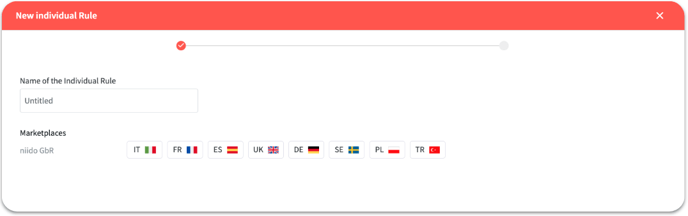
- Name of the individual rule: First assign an identifying name for your rule, which contains, for example, the behavior (increase/decrease) or the campaigns to which it is to be applied.
- Marketplaces: Select the marketplaces to which the rule is to be applied.
Note: At least one marketplace must be selected in order to continue.
Confirm the basic settings by clicking on "Next" (bottom right).
2. Conditions
Here you can now define individual conditions that must be met for your rule to be applied. Further conditions can be created using "+". You can also specify whether all conditions must be met (match ALL of the below) or only at least one of them (match ANY of the below).

You can define the requirements at the targeting level (contains keywords but also, for example, ASINs or categories), or at the search term or ad group level.
Currently you can choose from the following requirements:
- Advertising Cost of Sales or ACOS (= Advertising Cost / Advertising Sales) in %
- Return on Advertising Spend or ROAS (= Advertising Sales / Advertising Cost)
- Total ACOS or TACOS (= Advertising Cost / Total Sales) in %
- Clicks
- Impressions
- Conversion Rate or CVR (= Orders / Clicks) in %
- Clickthrough Rate or CTR (= Clicks / Impressions) in %
- Total Spend (net) in local currency
- Average Cost per Click or CPC (= Cost / Clicks)
- Orders
- Sales in local currency
- Current Bid of the keyword in local currency
- Elapsed Days since the last bid adjustment of the keyword
- Default Bid of the Ad Group
Confirm the your created requirements by clicking on "Next" again.
4. Actions
In the same window, you can also specify the "Actions" that the rule should perform when the conditions of the rule are met. You can dynamically adjust the bid of the alignment in % or by an absolute amount in the local currency. You also have the option of setting the bid to the CPC or to a multiple of the CPC.
Adjusting the standard bids was particularly helpful in the past (before 2019) for old automatic campaigns, as this was the only option for bid management.
 Now complete the creation of the automation by clicking on "Save".
Now complete the creation of the automation by clicking on "Save".
Caution: All settings should be selected with great care. The system reliably executes the actions without checking their meaning. Always add impressions, clicks or elapsed days as a condition. Please contact us if you have any questions and to check individual rules!
How are individual rules prioritized?
After saving, the individual rule appears with an overview of the content in the respective ad segment. The rule can be edited, paused or deleted here using the three dots. If you have several rules, you can simply move the rules up or down using drag and drop and thus influence the prioritization.

Note: If a keyword is affected by several rules, only the rule with the highest priority is applied. The priority is determined by the order of the rules - the rule that is furthest up has the highest priority.
Where can I see if the rule has been applied and what changes have been made?
All rules are checked daily and changes are made after midnight. Like the changes to the automations, the changes can be tracked in the Adjustment Logs. These can be found at the top of the menu bar next to the SegmentManagement.
By clicking on "Details", you can view the individual bid and structure changes of the individual rules and automations.
