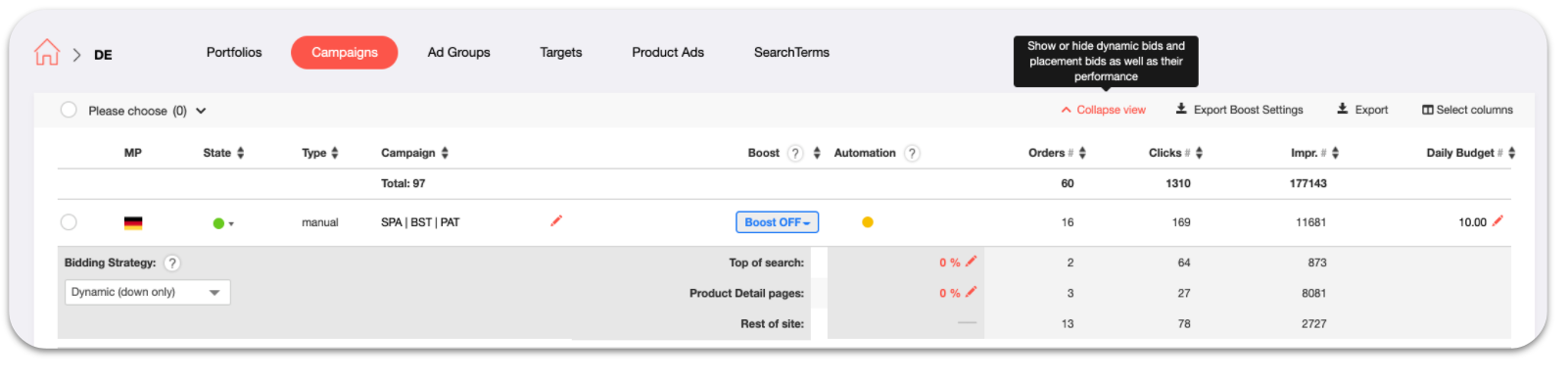How to create new campaigns with BidX?
How can I create PPC campaigns in BidX?
Create new campaigns on a product basis in the Product Management
Note: You can also create one or multiple campaigns for different products at once. Read more here: Create Missing Ad Groups
To create your first campaign in BidX, you can complete the Campaign creator setup at first. In doing so, you define a type of template for the campaigns to be created later. Further information about the Campaign creator setup and its setting options can be found here.
In the view of Structure, campaign creation for a product can be initiated in Product Management.
Step 1: Click on "Add keywords" by one of the marketplaces.
After clicking on "Add Keywords", you can also make the settings for the campaigns to be created. Some individual tabs correspond to those in the Campaign creator setup .
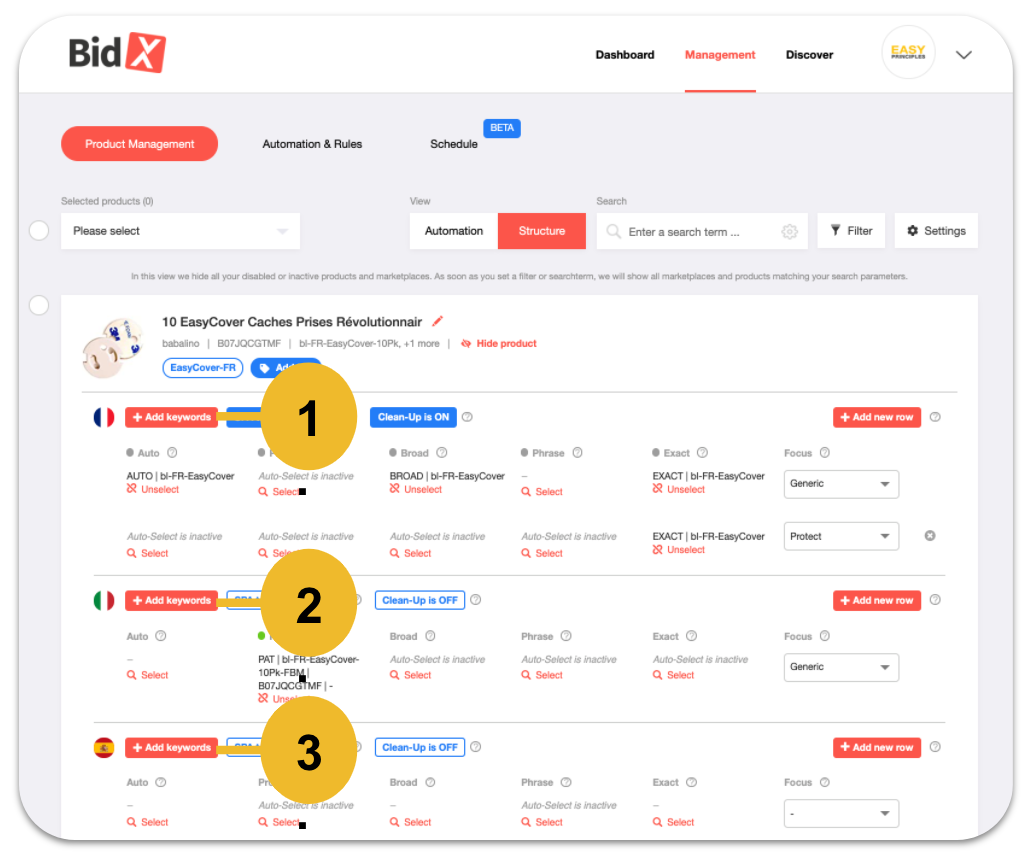
Step 2: Input your own new keywords, use Amazon suggestions or AI-generated suggestions, by entering the Amazon product title and waiting until they're generated. Now select the focus of the row to which changes should be applied.
If the focus of this row is not defaulted as "-", please choose the correct focus, so that the campaigns can be created aright into the right row.
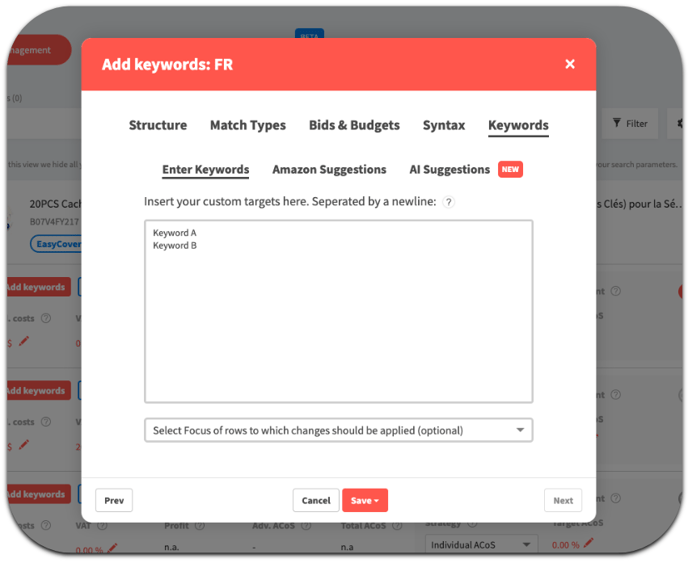
Step 3: Check the suitable "Match Types" you want to create.
If a match type exists already in this row, the campaign with this "Match Type" will not be created.
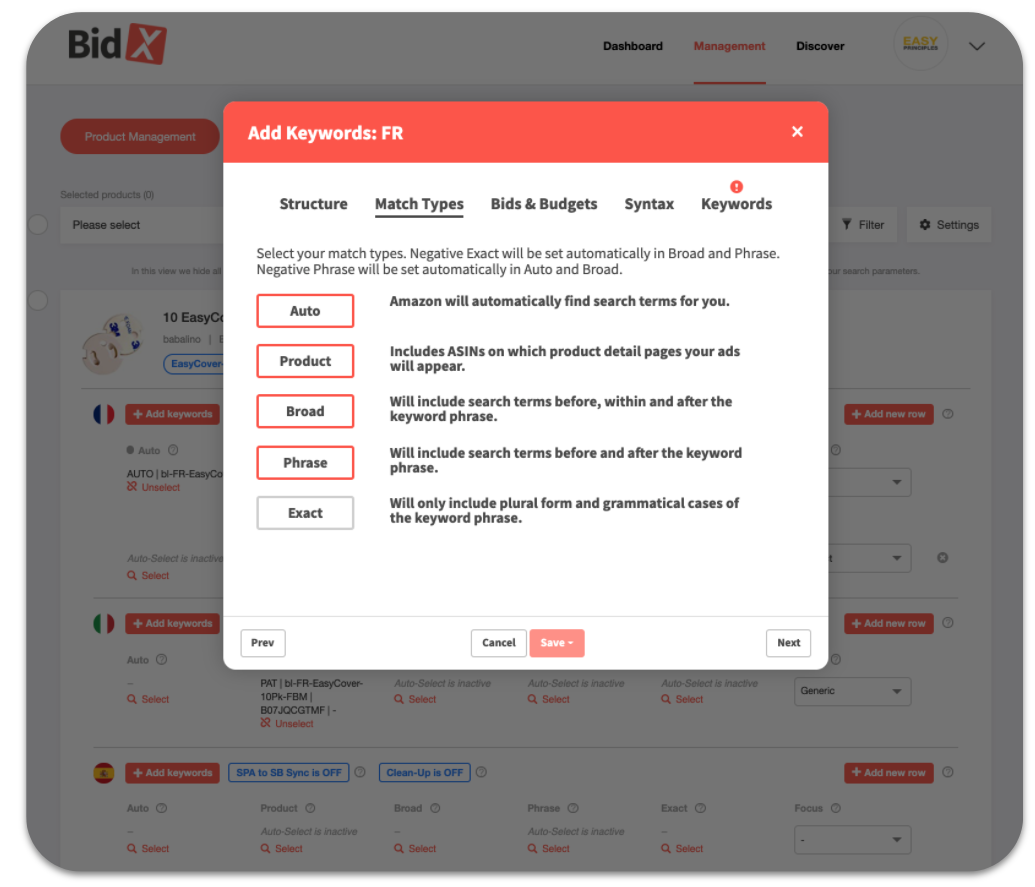
If you want to create a new campaign with these existing "Match Types", please click on "add new row" at first, and then click on "Add Keywords" to create it.
Step 4: If you need, you can also update the settings in "structure", "Bids & Budgets" and "Syntax" like in Campaign creator.
In "Bids & Budgets", bidding strategies and adjust bids by placement can be changed.
In "Syntax", the Campaign Name and Ad Group Name can be changed.
Step 5: Click on "save" and choose "Create structure and add Keywords".
When you finally click on "Save", two options will appear:
1. By clicking on "Add keywords only", BidX does not create any campaigns, but only adds the keywords to existing and connected ad groups according to the match type.
2. By clicking on "Create structure and add keywords", BidX creates new campaigns according to your settings and links them directly to the product.
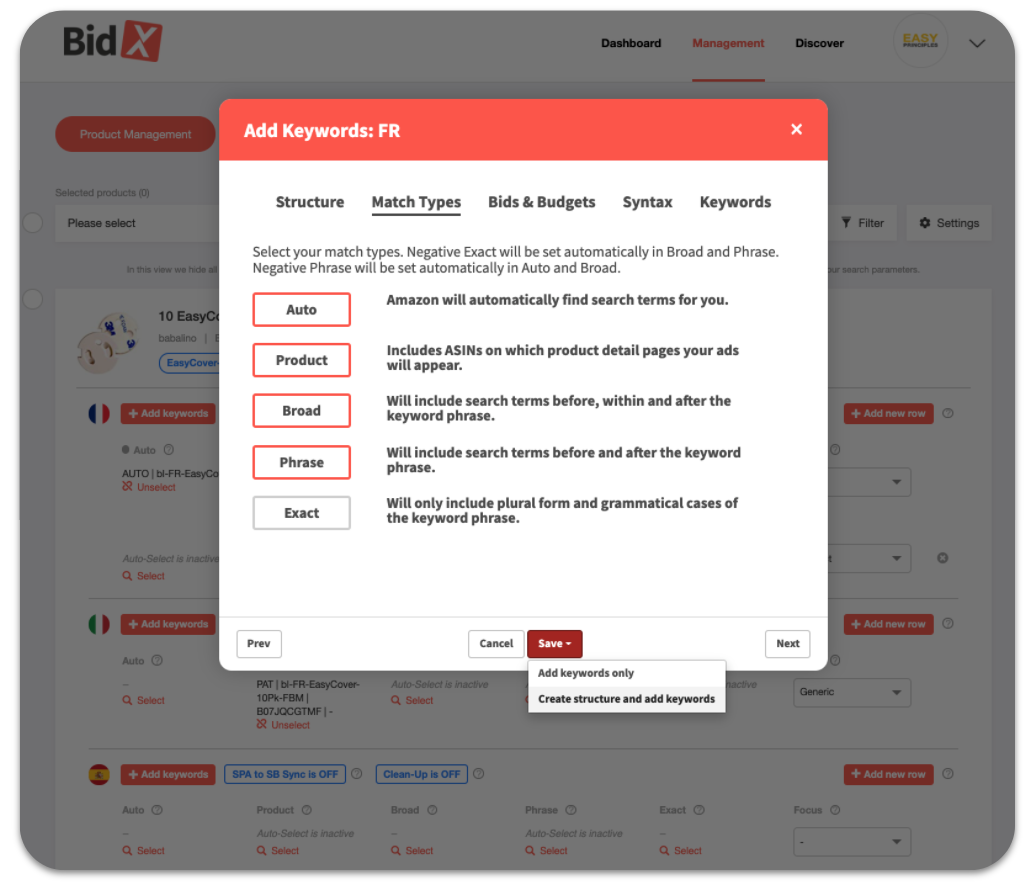
Note: The keywords with the different match types are added to the campaigns. The keywords are also excluded as a negative keyword in the corresponding ad groups - for example, negative exact in the broad campaign.
Please watch the tutorial video here:
How to create several campaigns in bulk for a variation product or product group is explained in our separate article: Bulk Creation of Campaigns.
Where can I view the new campaigns I just created?
Once the campaigns have been created, they should be visible in the Structure view of the product.
Alternatively, all campaigns and their settings can be viewed in Discover.
By choosing the marketplace and using the search function, you can find the newly created campaigns. With a click on "Expand view", you can see the bidding strategy and adjust bids by placement or change it.