How do I create campaigns for the different ad types for my products?
With the campaign creator, you can create new Sponsored Products (SP), Sponsored Brands (SB) and Sponsored Display (SD) campaigns at the same time. To access the campaign creator, you can click "+ Campaign Creator (BETA)" in the Product Management for the affected product and marketplace.
In the first step you can choose, which ad type you want to create a new campaign for. Also you can set up the campaign structure for SP and SB.
Regardless of the ad types you have selected, you can select the focus of the row in which the campaigns should be linked to in Product Management on the second page General Settings. The focus is especially important, if campaigns are already linked and you want to create multiple rows. You can find more information about the focus here. You can also choose the name of the campaign and ad group. If you want to add the campaign to one of your portfolios, you can also choose it here.
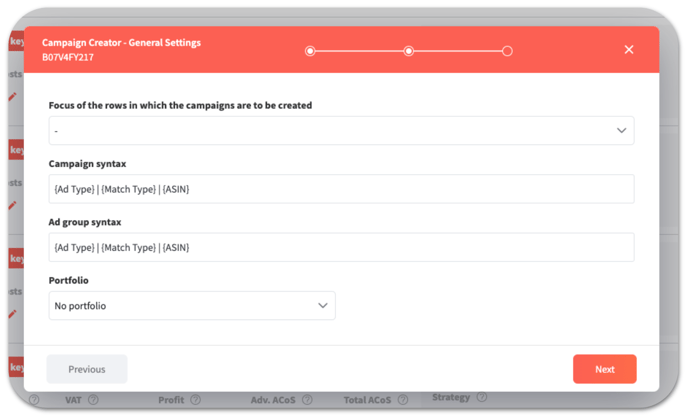
Depending on the ad type, the further settings options differ:
Creation of Sponsored Product Ad Campaigns
After you have selected Focus, Syntax and Portfolio on the second page, you can select the match types for which SP ad groups should be created on the next page SP Campaign. You can set the daily budget and starting bid of the keywords for each ad group.
In the lower section Dynamic Bidding Options, you can set the Amazon bidding strategy and the percentage distribution of the bids for first search results and product pages.
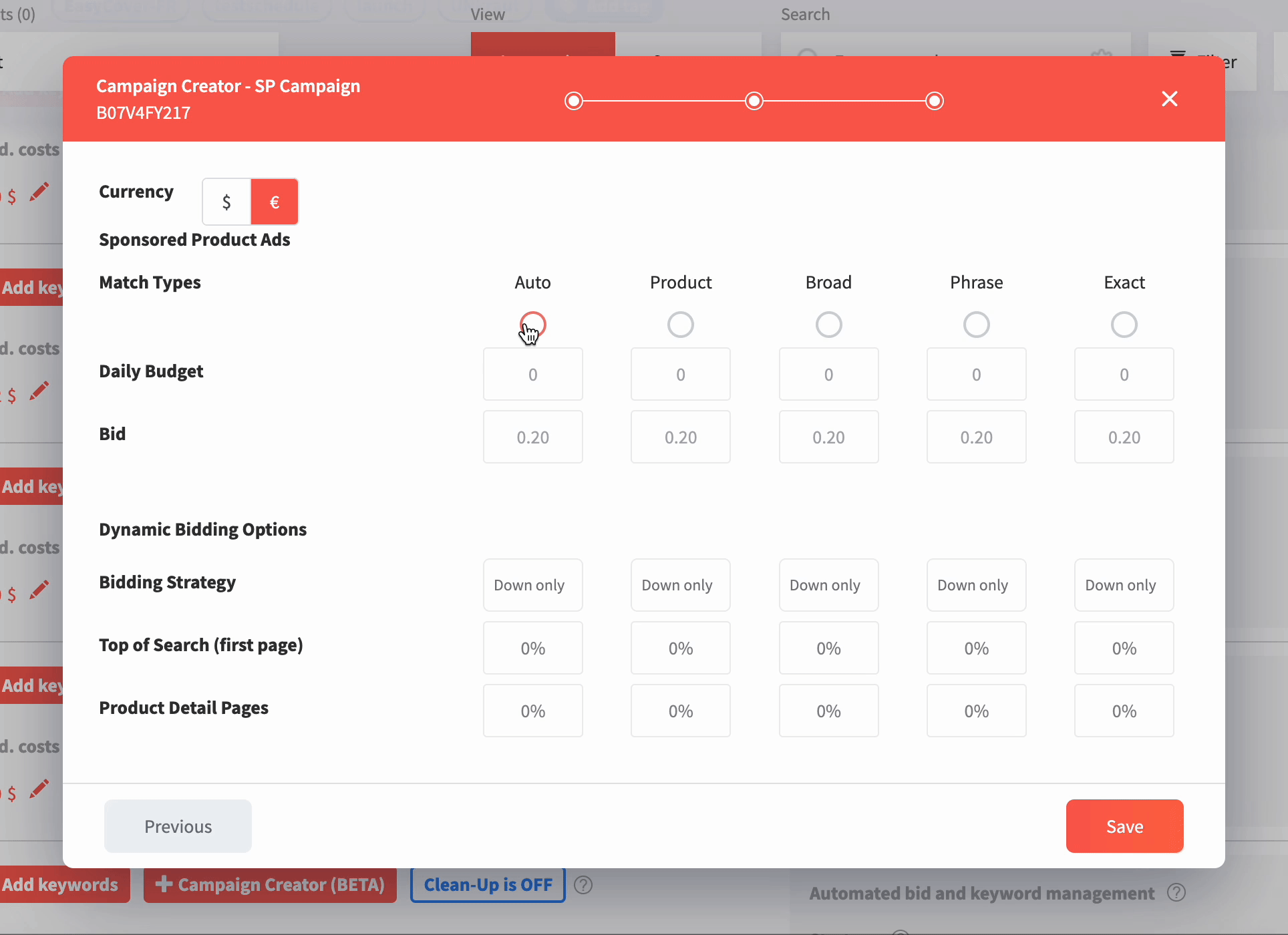
On the last page Alignments you will be asked to enter the alignments. There you can enter keywords and ASINs. They will automatically be assigned to the correct ad group. You also have the option to use alignment suggestions from Amazon or to have AI-generated keywords suggested in the AI Suggestions section. If you now click on save, the campaigns will be created.
Creation of Sponsored Brand Campaigns
In case you also want to create sponsored brand campaigns, you can choose the brand, the campaign should be created for next to the focus, syntax and portfolio on the second page General Settings. You also have the possibility to make settings for Sponsored Brands Top of Search. Here you can define wether a product collection or your store should be displayed in Top of Search Playouts. In case you want to create a Sponsored Brand Video campaign (SBV), you can also add a video ad here, also with the option to link them to a product collection or their store.
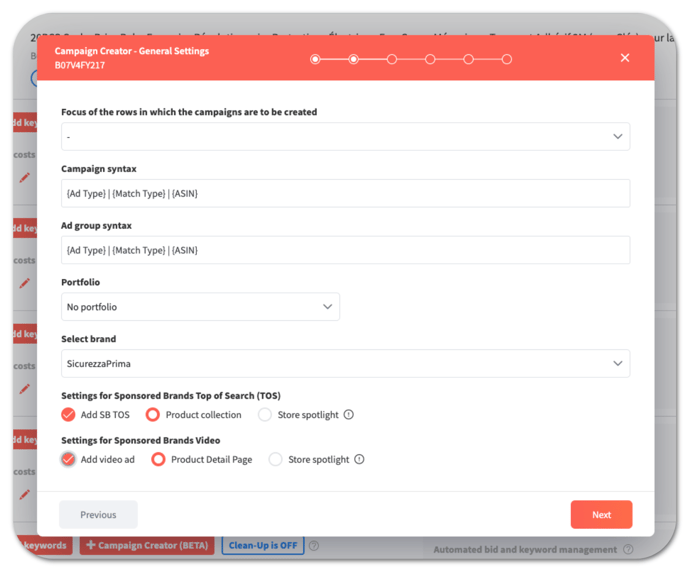
Depending on the settings you have made here, you can then upload your logo and the image or video for the ad or select from the ad design assets on the next page Media Upload. You also need to set the headline for the ad.
Note: Currently, uploading your own media is not yet possible, but this feature will be implemented in the future.
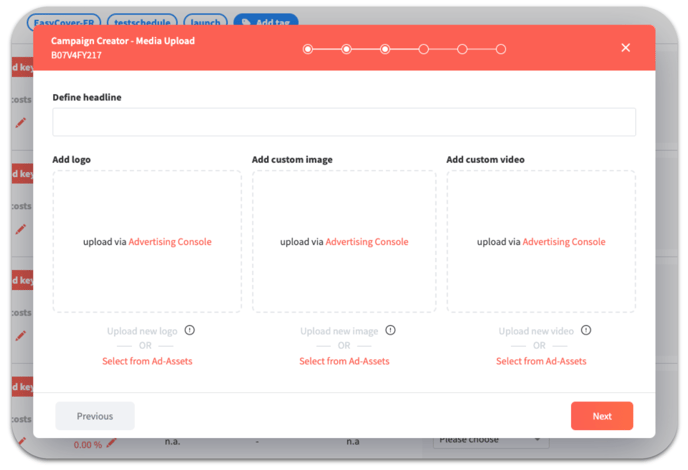
On the following page Product Selection you can then, in addition to the already selected product, add two more products to the campaign and the ad.
If you continue now, you can select the match types for which an ad group should be created. You can set the daily budget and starting bid of the keywords for each ad group. In the Dynamic Bidding Options section below, you can activate the automatic bids option.
On the last page you will now be asked to enter the alignments. Here you can enter keywords and ASINs. They will automatically be assigned to the correct ad group. You also have the option to use alignment suggestions from Amazon or to have AI-generated keywords suggested in the AI Suggestions section. If you now click on save, the campaigns will be created.
Creation of Sponsored Display Ad Campaigns
When you create Sponsored Display Ad campaigns, you can choose the media type for the ad on the second page, next to Focus, Syntax, and Portfolio. You can choose image, video, or both.
On the following page, you can then upload your logo, image and if you have selected the media type Video, the video for the ad or select from the ad design assets. You can also set the headline for the ad.
Note: Currently, uploading your own media is not yet possible, but this feature will be implemented in the future.
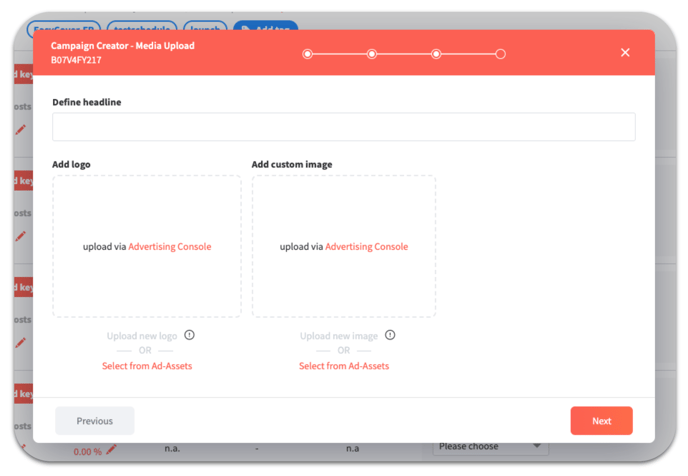
If you go to the next page, you can select the match types for which an ad group should be created. You can set the daily budget and starting bid of the keywords for each ad group. If you have also selected video as a media type, you can set the bids for the video ad groups here.
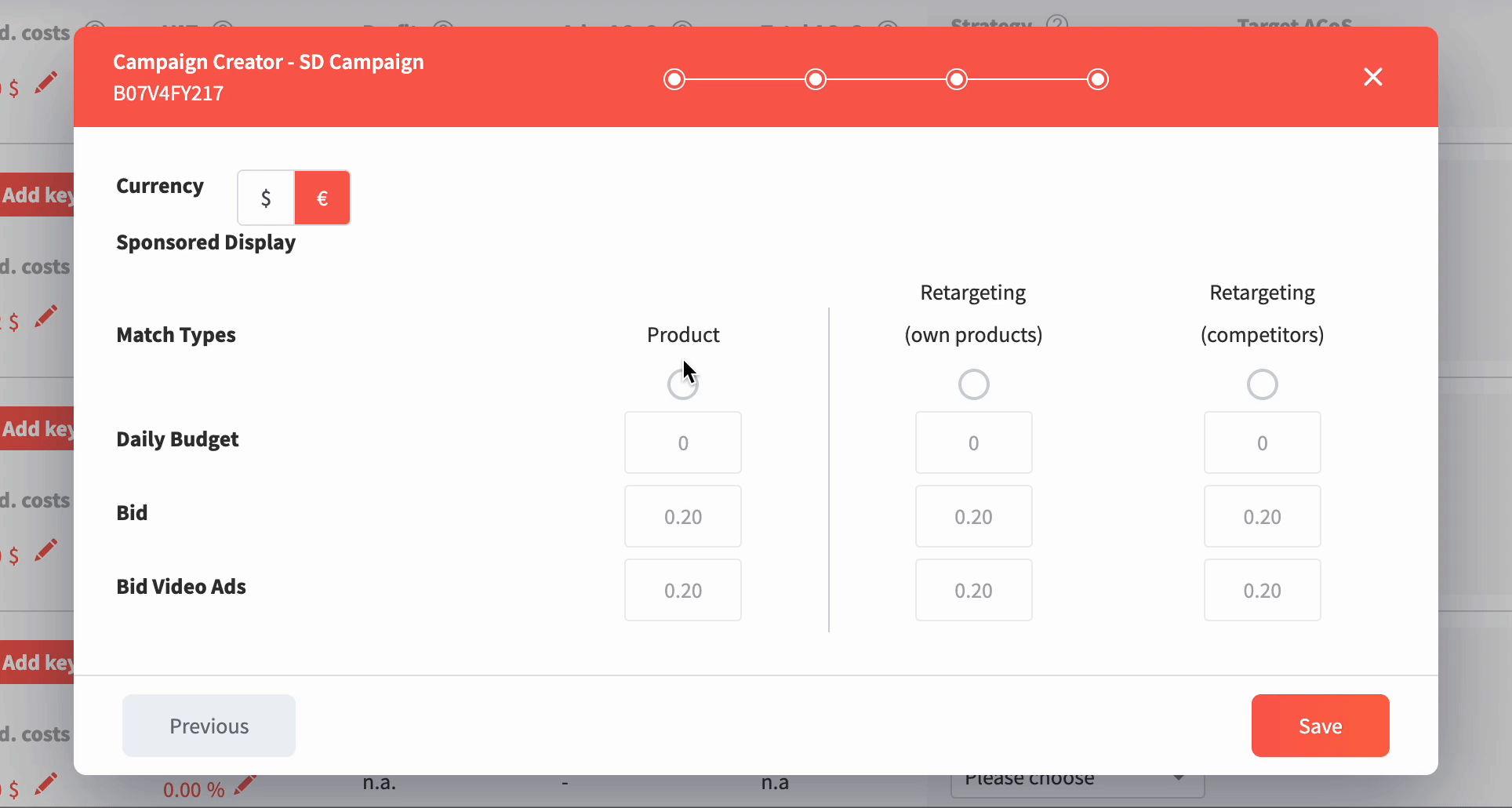
On the last page you will now be asked to enter the alignments. Here you can enter keywords and ASINs. They will automatically be assigned to the correct ad group. You also have the option to use alignment suggestions from Amazon or to have AI-generated keywords suggested in the AI Suggestions section. If you now click on save, the campaigns will be created.
