You want to easily and conveniently create missing ad groups for multiple products in Product Management? In this article we teach you how to do this.
Step 1: In Product Management, select all the products for which you want to create missing ad groups.
Important: Make sure that Auto-Select is activated for the selected products under 'Structure'!
Step 2: Click on "Please select" to open a selection of multiselect commands. Select "Create missing ad groups" here. In the modal that opens, you can make some settings. For example, the number of keyword or ASIN suggestions or whether the selected products (ASINs) should each have their own ad group or one ad group should be created for all products together.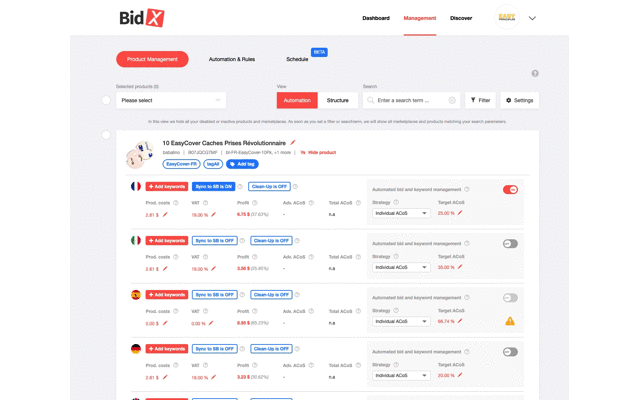
Via "Adjust Campaign Settings" you get to the keyword input. If you have created several rows, the row in which ad groups are to be added must be selected under the input.
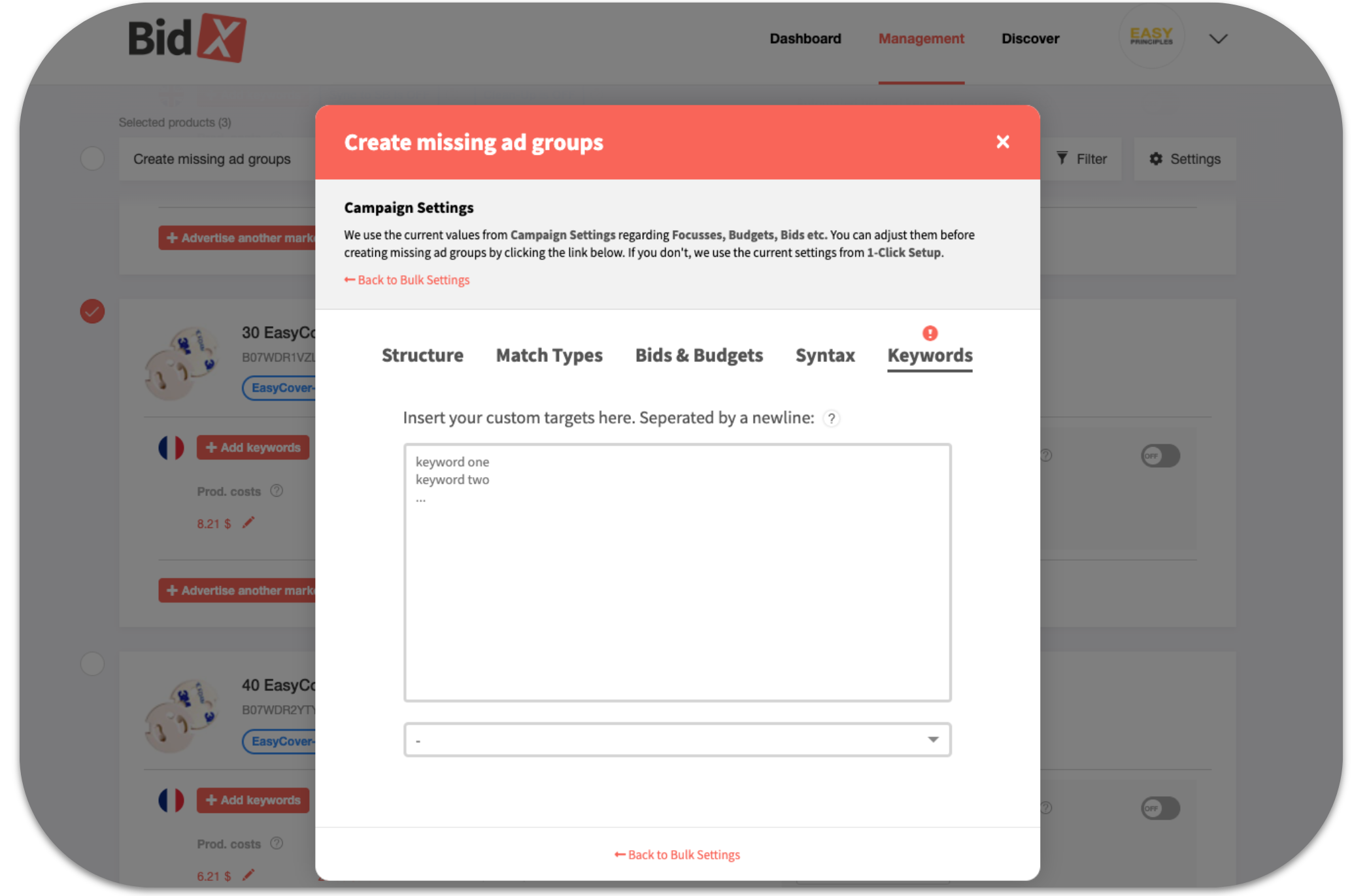
Here you will find the settings of the 1-Click Setup. If you haven't done the Campaign creator setup yet, you can make the campaign settings in the adjacent tabs (Structure, Match Types, Bids & Budgets, Syntax). You can find more information here.
Clicking on "Back to Bulk Settings" will take you back to the previous screen.
Step 3: Pressing "Save" will now create the missing ad groups.
