How do I create a campaign for multiple products and add them to the same ad group? How do I advertise all children of a parent ASIN or similar products that differ through bundles?
It's a simple and straight forward process but needs some knowledge of the tool. In the following we describe how you can realize the creation in BidX. Therefor we separated the article into different parts:
- Check and adjust (if necessary) the 1-Click Setup
- Lookup all ASINs that your campaign should contain
- Create new rows with the specific focus (optional)
- Create a campaign for multiple products
1. Check and adjust (if necessary) the 1-Click Setup
When creating a new campaign for multiple products, we will refer to your settings within the 1-Click-Setup in terms of structure, match types, bids & budgets. Make sure the settings are set up correctly in Product Management and adjust them if necessary.
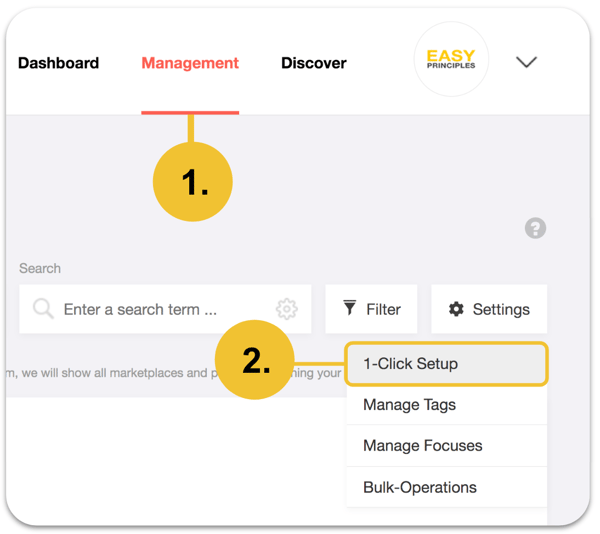
2. Lookup all ASINs that your campaign should contain
Within the Product Management you can lookup all ASINs that should be included in your campaign. You can easily filter for your tagged products or paste a comma separated ASIN list into the search field e.g. 'B07JQCGTKF, B07V4FY317'.
3. Create new rows with the specific focus (optional)
If you like to create several campaigns that have different focus types (branded, non branded etc.) you have to add the rows to each product in advance. Therefor check the Structure View in Product Management, click '+ Add new row' and select or create a focus.
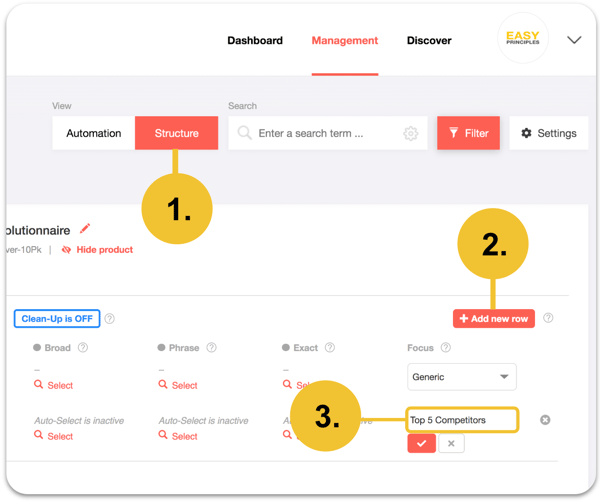
4. Create a campaign for multiple products
Now in the last and final step select all products that should be in the campaign and select from the multi select dropdown on the top left corner 'Create missing ad groups'.
A modal will pop up where you might adjust the amount of keyword suggestions that will be automatically added to the ad groups.
In the area Put all selected ASINS into select 'The same ad group' to have multiple ASINs in one single ad group.
Click on 'Adjust Campaign Settings' to check the loaded setting from the Campaign creator setup and to enter specific keywords and select the focus of the row from the 3rd step.
Finally adjust the name of the campaign to your corporate's syntax and choose the countries where the campaign should be created.
Note: At the moment you have to use the place holder '{Match Type}' and '{Focus}' to guarantee a unique campaign name.
Afterwards you can click 'Save' and confirm the creation for the newly create rows with 'Create for all'. Keywords will appear directly after the creation in Discover. The products will follow ~30 min later.
If you need any assistance, please use the chat or our support address hello@bidx.xyz to contact us.
