Is it possible to create templates for dashboards and apply them to customer accounts?
Yes, for agencies it is possible to create dashboard templates and then apply them to your customer accounts. To do this, you first need to create a dashboard that you want to use as a template. Then you can set the dashboard as a template and transfer it to all customer accounts.
1. Create a Dashboard
You create a dashboard that you want to use as a template by creating a desired dashboard in your admin account as usual. You can find out how this works here.
Note: If you have already created a dashboard that you want to use as a template, you do not need to create a new dashboard.
2. Create Templates and apply them to Customer Accounts
Now, to transfer the dashboard into a template and insert it into your customer account, you need to select "Manage templates" in the dashboard view under the settings.
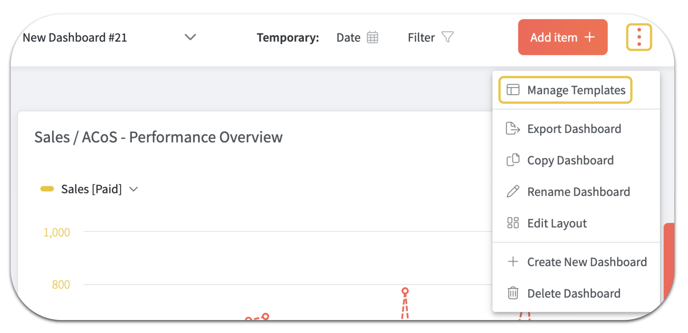
A window opens in which you can choose from existing templates or create new ones. Click on "New" in this window to create your new template.
Then you can name your template and select one of your dashboards under the item "Copy from".
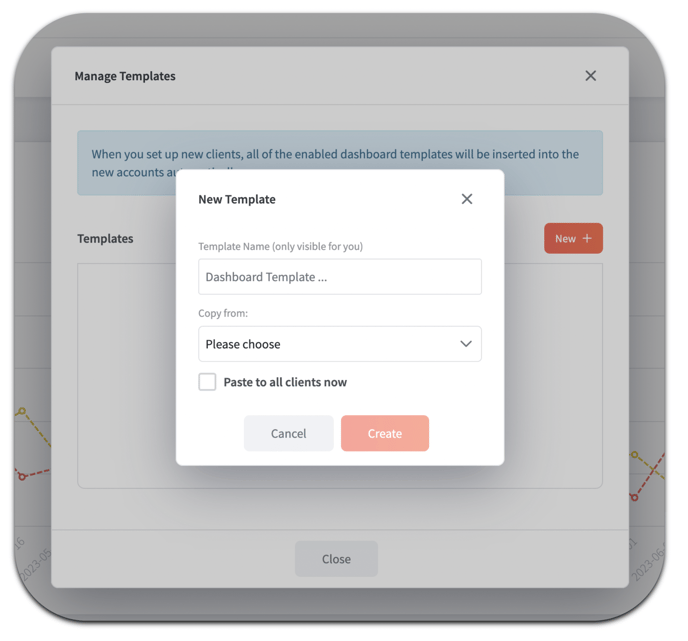
You can now choose whether you want to paste the newly created template into all of your customer accounts in this process by checking the "Paste to all clients now" box. If you do not check the box, the template can still be created and you can insert it into the customer accounts at another time.
Note: If new customer accounts are added after you transferred the dashboard to all customer accounts, {the dashboard will automatically be added to the new customer accounts / you can re-insert the template here to all customers. For accounts that already have the dashboard it will not be added again}.
By clicking on "Create" your template is created.
Edit Dashboards afterwards
Please note that it is not possible to edit templates that have already been inserted into customer accounts afterwards for all accounts.
If you want to update your template or add new elements, you need to create a new template, insert it into all customer accounts and delete the old dashboards from the customer accounts.
