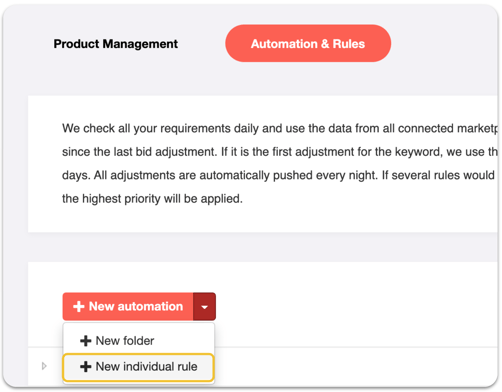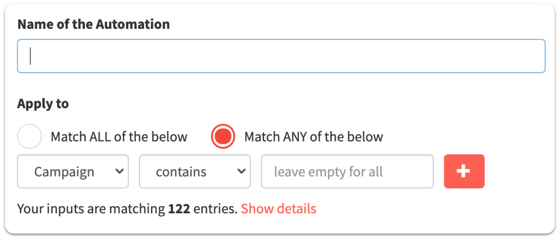Do you have questions about the individual rules? In addition to the automation, we also offer the possibility to set up your own rules with individual conditions. For example, increase bids by a desired value when certain requirements are met.
Overview:
Our individual rules give you full control over when which bids should be adjusted and when which keywords, search terms or ASINs should be transferred. Their structure follows the typical If This Then That (IFTTT) logic and the possibilities are almost limitless.
Which time frame and data are taken into consideration for the rule application?
By default, we use the performance data for keywords and search terms since the last bid adjustment of this keyword and which are older than 72h. It is important to wait 72h to ensure that the attribution of sales can take place correctly. If the bid of the keyword has never been adjusted by BidX, we use all available performance data since the last adjustment. After your registration at BidX we receive the performance data of the last 60 days.
It is not possible to determine the time period in days that should be used for the rule application. However, you can use the Elapsed Days requirement, if you want to wait longer for the next adjustment.
How and where do I create an individual rule?
Like automations, individual rules can be created in "Management" -> "Automation & Rules". Click on the arrow right next to "+ New automation" and select "+ New individual rule".
What is the difference to automation?
As in the case of automation, for individual rules a name and the conditions that determine the application of the rules are defined. You can choose between campaign names, ad groups, keywords, tags or focus types and can combine them in most of the cases. Here you can also choose whether only one of the conditions or all conditions must be true.
In contrast to automations, you can define the requirements determining what is done when by yourself: Currently, this gives you the highest degree of freedom available in software. However, our customers usually only use individual rules as a complement to the automation.
Tip: Our automation performs 98% of the common and everyday optimizations for you. Check out this article to find more information about how the bid management of the BidX Automation works.
What requirements can be defined?
In addition to the the conditions which determine to what keywords a rule should be applied, you can define even more granular requirements:
- With Match Types you determine the match type of the keywords to which a rule should be applied. This often already takes place indirectly via the above-mentioned condition of the campaign name.
- In the section Requirements, you again decide whether all requirements or only one of them must be met for the rule to be applied. The requirements can be defined on target level (includes keywords but also e.g. ASINs or categories), and on search term or ad group level. Currently, you can choose from the following requirements:
- Advertising Cost of Sales or ACOS (= Advertising Cost / Advertising Sales) in %
- Return on Advertising Spend or ROAS (= Advertising Sales / Advertising Cost)
- Total ACOS or TACOS (= Advertising Cost / Total Sales) in %
- Clicks
- Impressions
- Conversion Rate or CVR (= Orders / Clicks) in %
- Clickthrough Rate or CTR (= Clicks / Impressions) in %
- Total Spend (net) in local currency
- Average Cost per Click or CPC (= Cost / Clicks)
- Orders
- Sales in local currency
- Current Bid of the keyword in local currency
- Elapsed Days since the last bid adjustment of the keyword
- Default Bid of the Ad Group
- Specify an Action that should be performed when the rule is applied. You can adjust the keyword bid or the default ad group bid dynamically in % or by a total amount in local currency. Adjusting the default bids was especially helpful in the past (before 2019) for old automatic campaigns, as this was the only way to manage bids.
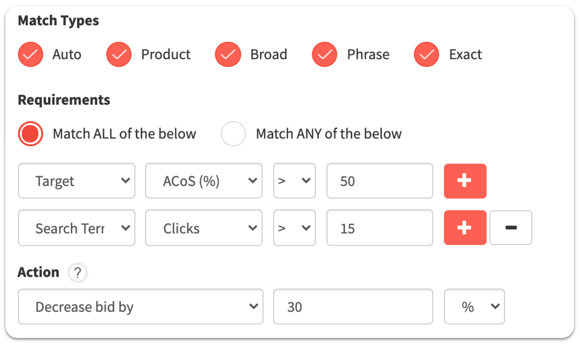
Caution: All settings should be selected very carefully. The system executes the actions reliably without checking them for meaning. Always add impressions, clicks or elapsed days as conditions. Please contact us for specific questions and to check your individual rules!
How does the keyword management for individual rules work?
In addition to the individual bid management, you can also adjust the settings that determine which keywords or search terms should be transferred as soon as the above-mentioned requirements are met. The basis for this is the logic of the keyword management, which you should in have understood in advance. With individual rules you have the flexibility to determine exactly when what should be transferred to where. For example, by selecting "Negative exact", a negative exact keyword will be created in the defined campaigns as long as it is not an exact campaign. As you can read in the article regarding keyword management, the allocation is carried out via the "Structure" view in Product Management.
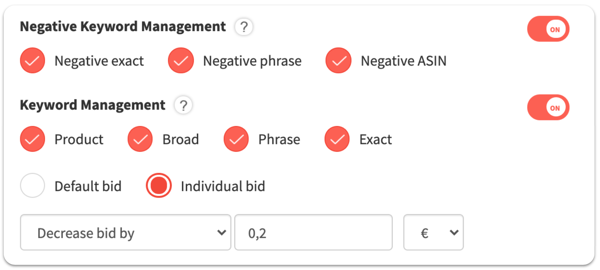
When transferring keywords, you can also set the bid of the newly created keyword directly, e.g. to reduce it if it has not performed well so far.
Example for an individual rule
An individual rule is applied to campaigns that contain "Headphones" in their title. "Auto" is selected as the match type. The requirements of the rule are defined as follows:
- "Search Term Orders > 0" and
- "Search Time Clicks < 10".
As action no bid adjustment should be made and therefore 0% bid increase is entered here.
The Negative Keyword Management is activated with the match type "Negative exact" and the Keyword Management is activated with the match type "Exact".
The described rule looks as follows:
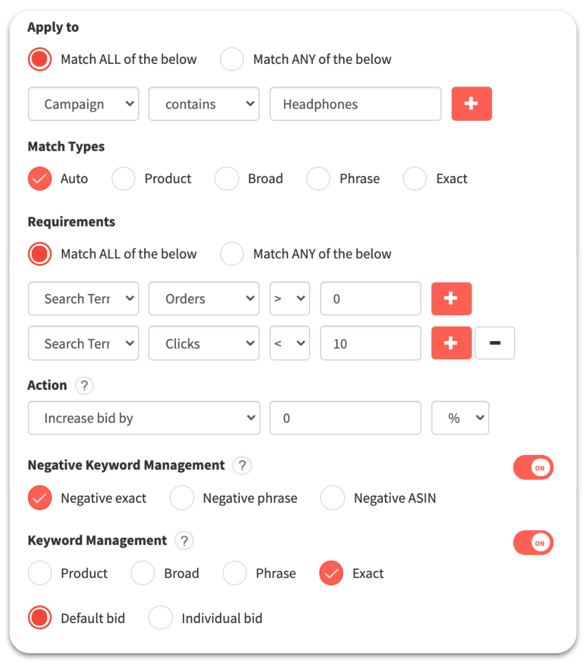
In case a search term meets all requirements, it will be added as an exact keyword in the "Exact" ad group with the default bid of the exact ad group (based on the settings in "Exact") and excluded as a negative exact keyword in the "Auto" ad group (origin) (based on the settings in "Negative Keyword Management"). The bid will not be adjusted (based on the settings in "Action").
How are individual rules prioritised?
After saving, an individual rule appears in the overview of "Automation & Rules" and can be prioritised by moving them up or down via drag and drop.
Note: If a keyword is changed by several rules, we will only apply the rule with the highest priority. The priority is determined by the order of the rules - the rule at the top has the highest priority.
Where can I see whether the rule was applied and what changes were made?
All rules are checked daily and the adjustments are made after midnight. Like the adjustments triggered by the automation, the adjustments can be tracked in the rules log below the overview of individual rules on the "Automation & Rules" page. By clicking on "Details", the bid and structure adjustments of the individual rules can be retraced.