With the Manage Accounts function of BidX, you're not only able to create multiple accounts and switch between them, you're also able to manage the access to these accounts.
For agencies there is the possibility to use the Manage Accounts function in BidX to create and manage a structure of different accounts. If you're interested in this function, make an appointment here. This article explains the function in three main parts:
- How can I create and delete Accounts?
- How can I manage the access to and from the accounts?
- How can I switch between accounts?
How can I create and delete Accounts?
Step 1: Log in to your main account, the function is enabled for. Visit the Manage Accounts function via the menu in the upper right corner.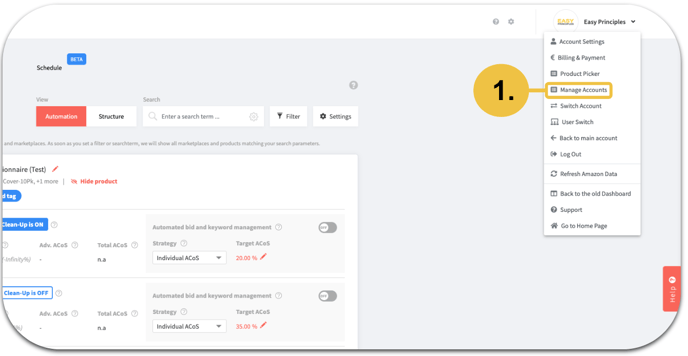
Now you will see the Manage Accounts tab, where you will find an overview over the already existing accounts. Here you're also able to make changes to already existing accounts.
Step 2: By clicking on the "Add new user" button, you're able to create a new account. You can now enter the Email-address, which will be the name of the new account and the password. You can also enter an alternative Email-address, where reports are send to, or just leave it empty. At the bottom you have to select an account type. The different account types are explained in section 2.
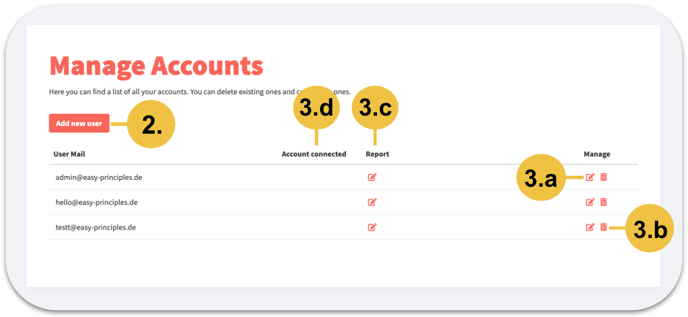
Step 3: If you want to edit an account, you can use the edit symbol in the right column "Manage" (3.a). In the same column you're also able to delete accounts (3.b.). You can edit or add the alternative Email-address for reports in the column "Report" (3.c). In the column "Account Connected", you can see if there is an active Amazon connection in the account (3.d).
How can I manage the access to and from the accounts?
When creating a new account, you have to select an account type. You can also change your selection later. The account type determines to which accounts the new account has access. There are three different account types:
Administrator
If you select the account type "Administrator" for an account, every person who logs into this account will have access to switch to any other connected account. "Administrator" is the only account type, which allows the account to have access to the Manage Accounts function to create, edit and delete any other account, like the main account.
Account Manager
When selecting "Account Manager", there will open another menu. Accounts with this type can access selected other accounts, which you can determine. Just take a look at the second menu and select all the other accounts the account should be able to access.
User
If you select "User" as the account type, the account will not have access to any other accounts. So if you log into this account you won't have access to any other account, while Administrator accounts and Account Manager accounts, where this account was selected, can access it.
How can I switch between accounts?
Log in to your account and select "User switch" in the menu in the upper right corner.
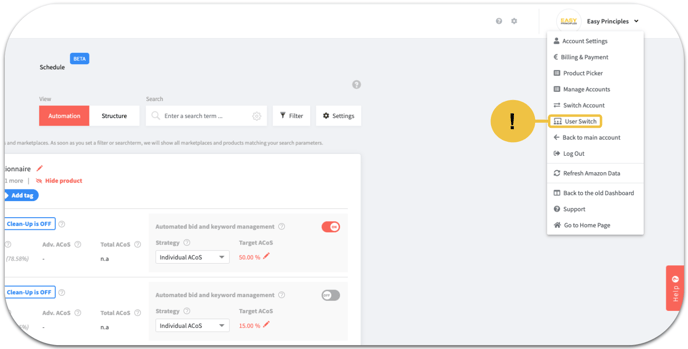
Now a window will appear, where you're able to switch to every account you have access to, depending on your account type and the settings in the Manage Account tab.
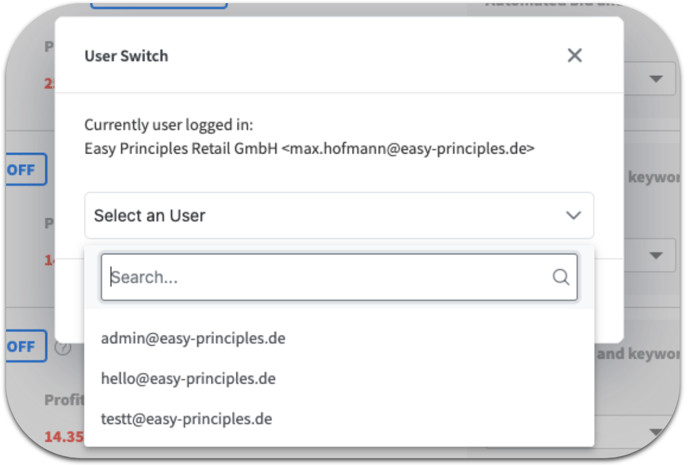
As explained in section 2, accounts with the account type "Administrator" will be able to switch to every account, while Account Manager accounts will be able to switch to accounts, selected by the main user or an Administrator account. "User" accounts are not able to switch to any other account.
