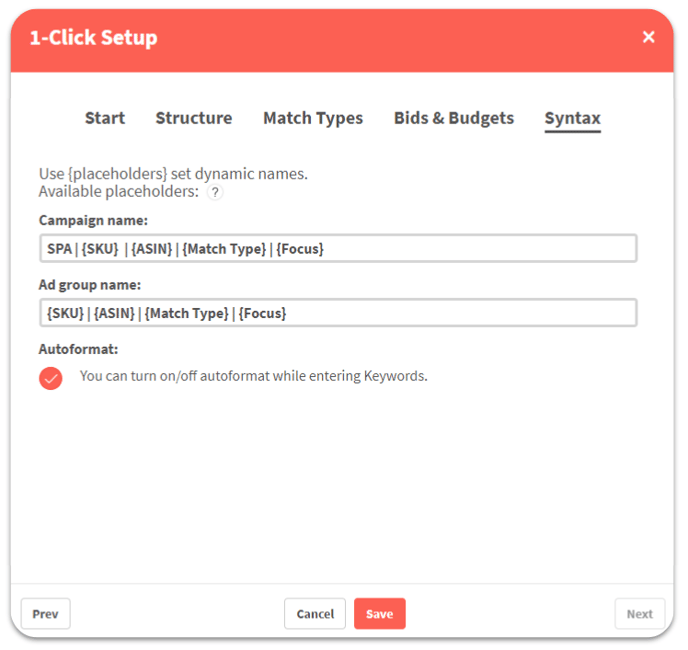The 1-Click Setup allows you to set the default settings for the creation of new campaigns.
Before you can create campaigns with BidX you need to finish the 1-Click Setup. You will find this function in the Product Management at "Settings" (gear symbol) in the top right corner. The 1-Click Setup sets the default settings for the creation of campaigns in BidX and does not affect existing campaigns.
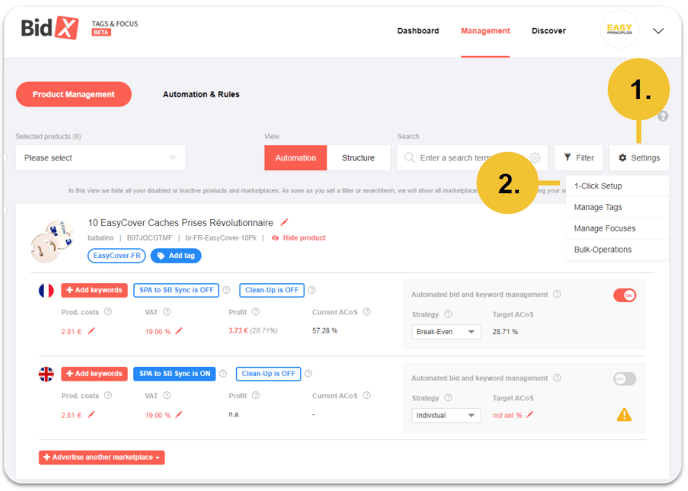
The 1-Click Setup consists of the 5 tabs:
- Start,
- Structure,
- Match Type,
- Bids & Budget and
- Syntax.
1. Start
This just gives you an overview and introduction to the function.
2. Structure
In this tab you choose how to organize your ad groups in campaigns. The Budget oriented structure creates a new campaign for every ad group. This way you can use different budgets and dynamic bidding strategies for each match type, but you will have more campaigns to manage in the end. Overview oriented creates one campaign for all manual ad groups (Broad, Phrase, Exact.. will be in the same campaign) and one for the auto ad group. You can find more information here.
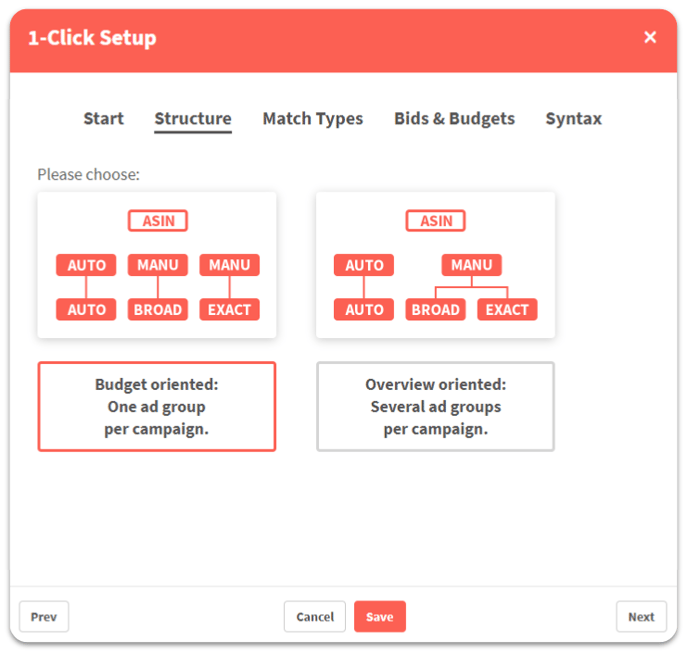
3. Match Types
Here you can choose, which kind of match types you want to use for your general campaign structure.
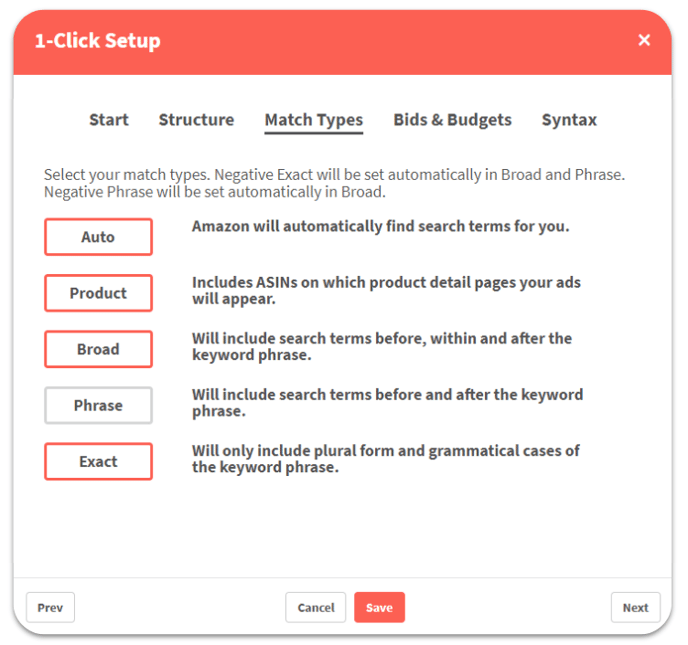
4. Bids & Budget
In this tab you set the default daily budget for your campaigns and the initial bid for your keywords. The final value for each match type will be determined by the number on left side times the factor below the corresponding match type. The drop-down menu Advanced Options lets you adjust your dynamic bidding strategy and the "bids by placement" settings.
Attention: It can happen in e.g. certain article segments with large competition that the standard bid of €0.12 is not sufficient to generate a playout. This may need to be evaluated beforehand.
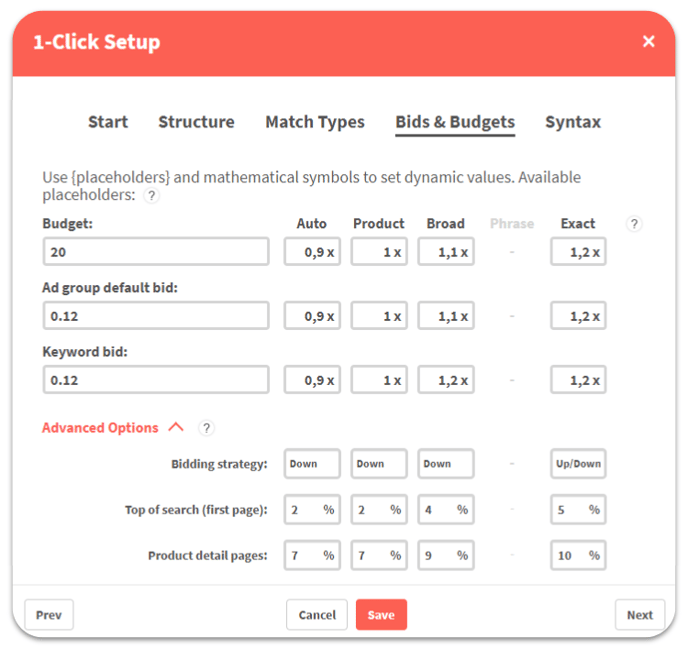
5. Syntax
Here you can make adjustments in the automatic naming of your ad groups and campaigns. You can use the following placeholders to create dynamic names:
- {Targeting Type}
- {SKU}
- {ASIN}
- {Match Type}
- {Focus}
- {Alternative Title}