The aim of the bulk operations is to simplify the input and readout of costs, VAT and Target-ACOS and to enable uploading via an Excel file.
The bulk file is a downloadable file that contains all available products with their respective ASINs and some other useful information. To avoid having to manually enter all production costs and taxes in BidX, it is now possible to upload everything via a single file.
In addition, this file can be used to activate the automatic bid and keyword management and to enter a target ACOS.
Where can I find the bulk operations?
You can find the file in Product Management under settings on the right side (see 1.). A click on the button "Bulk-Operations" opens a popup window.
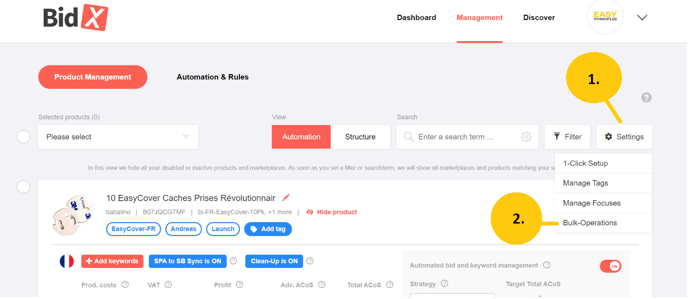
Within the new window it is possible to either upload an already downloaded bulk file or export your own settings to make changes.
To download the file, simply click on the red hyperlink "Export Settings" (see 3.)
You have two options to upload the bulk file back into BidX. The first is to drag and drop the file into the box provided. The second one is to click on "search for files" (see 4.), a new window will open where you can search for the file and upload it.

What can I enter in the bulk file?
If you open the file downloaded via "Export settings", a table in Excel opens (see picture). All existing products are displayed with their ASIN, the marketplace, their title and some more properties.

All entries starting from the column "Alternative Title" can be changed manually and will be transferred to BidX when uploaded.
In the following the changeable columns are listed and explained:
- Alternative Title: The name of the product in BidX (does not affect the name on Amazon)
- Costs: The production costs in Euro
- VAT: The value added tax in %
- Target ACOS: The target ACOS for this product and marketplace in %
- Active Automation: to switch on the automatic bid and keyword management set to "1"
- Active Clean-Up
- Campaign Status: Indicates the status of the linked campaigns
- Tags (in the 2nd sheet of Excel)
Important: The general structure of the Excel file must not be changed! Otherwise the system cannot assign the information.
