What does the Boost function do and when should I use it? How do I benefit from this temporary push?
Note: The boost function ist now (besides for Sponsored Products) also for Sponsored Brands and Sponsored Display Ads available!
With the Boost function, it is possible to temporarily increase or reduce campaign budgets, standard ad group bids and keyword and target bids (e.g. ASINs) by a certain percentage with just one click. This booster is suitable for events such as Prime Day or Black Friday, as well as for flash offers or sales. This gives you a big advantage over competitors who do not make extensive adjustments of this kind for only a short period.
Note: The Boost function immediately increases bids and budgets. This can lead to increased costs!
Where can I find the Boost function?
Step 1: After logging in, go to Discover.
Step 2: Select the Campaigns tab. The boost settings are located directly in the column by campaign name.
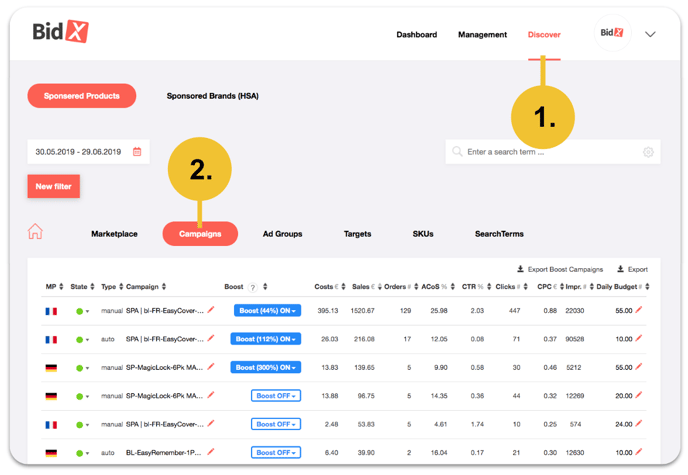
How can I adjust the Boost settings?
Click the Boost button and set the Boost value to a preselected (100% or 300%) or individual integer value between -50% and +1.000%. The budgets and bids are increased or reduced by the boost value. With Off the Boost function can be deactivated again.
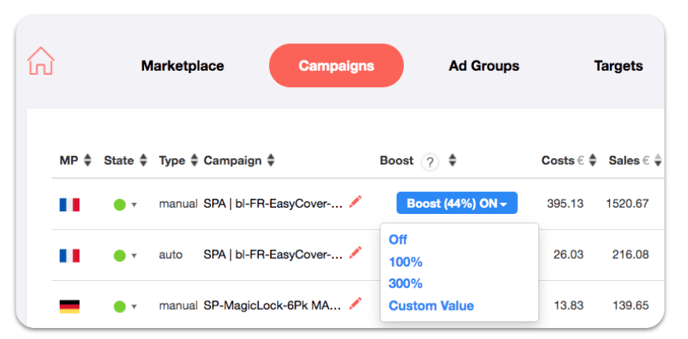
Example: How the Boost function works
For our example, let the current values before activating the Boost function be as follows:
- Budget: 50,00 EUR
- Standard bid of the ad group: 2,00 EUR
- Bid of keywords or targets: 1,00 EUR
If now the Boost-Function is activated with 100%, then the values after activating the Boost function amount to the following:
- Budget: 100,00 EUR
- Standard bid of the ad group: 4,00 EUR
- Bid of keywords or targets: 2,00 EUR
If the boost value is changed from 100% to 200%, the boost refers to the initial values:
- Budget: 150.00 EUR
- Standard bid of the ad group: 6,00 EUR
- Bid of the keywords or targets: 3,00 EUR
If the Boost function is deactivated via Off, the current bid is reduced by the set value.
Note: If the bid has been adjusted in the meantime, it will not be set to the initial value.
Instead, the new bid will be reduced accordingly.
In this example:
Without bid adjustment:
- Budget: 50,00 EUR
- Standard bid of the ad group: 2,00 EUR
- Bid of keywords or targets: 1,00 EUR
With bid adjustment from e.g. 3,00 EUR to 4,00 EUR:
- Budget: 50,00 EUR
- Standard bid of the ad group: 2,00 EUR
- Bid of keywords or targets: 1,33 EUR
Please note the higher bid of keywords or targets. There may be minimal deviations here due to rounding to two decimal places.
Can changes be made with a bulk-file?
Yes, this is possible. To do this, follow the steps below:
Step 1: Click the Export Boost Settings button in the top right of the table to export the current boost settings.
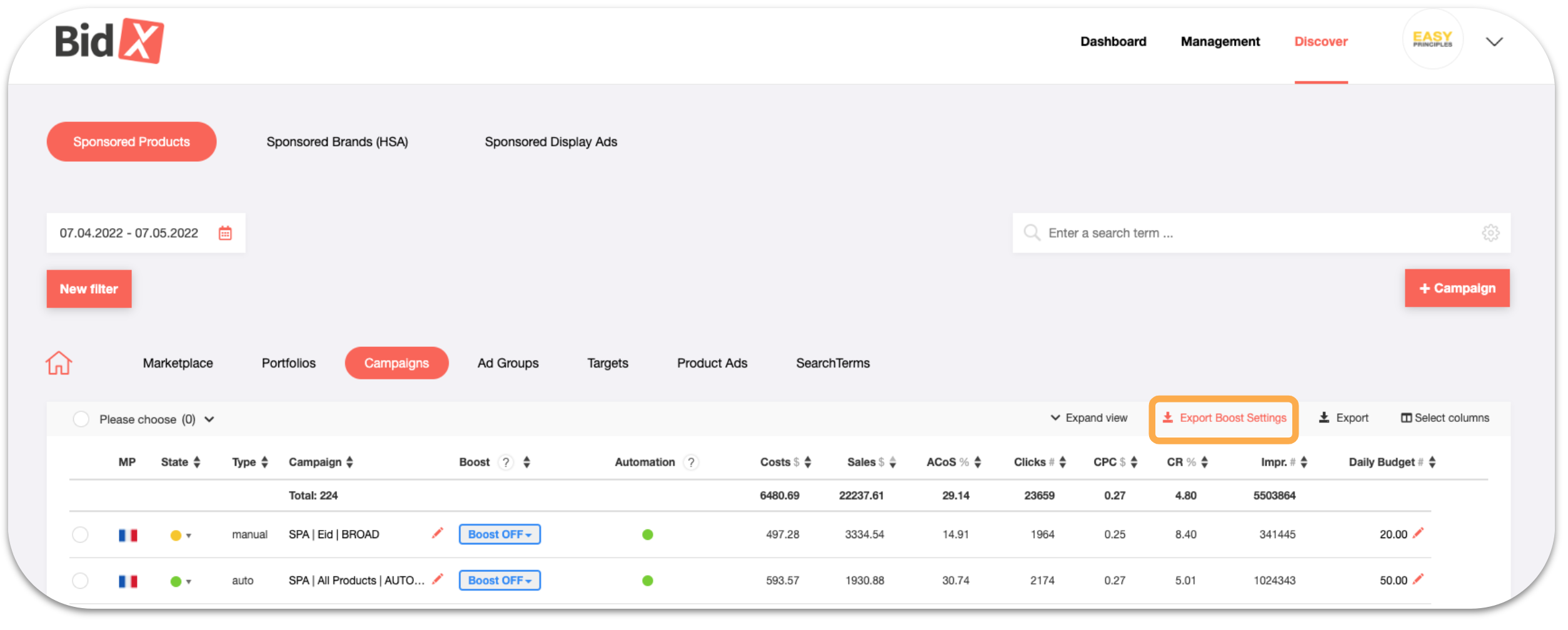
Step 2: In the Modal that opens, click Export Campaigns. 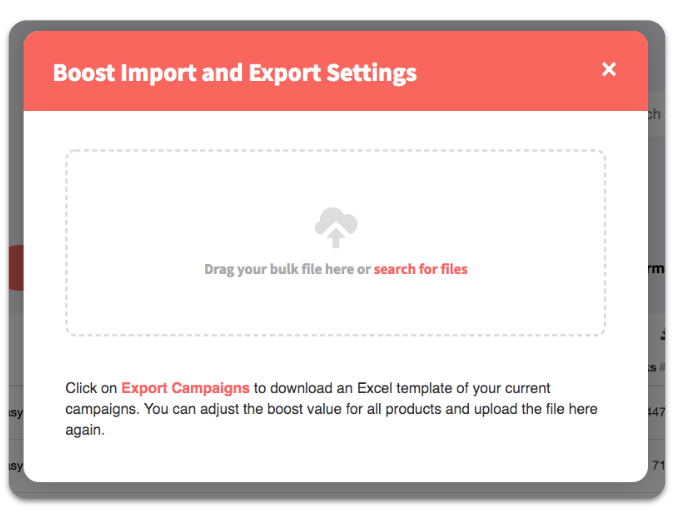
Step 3: You will receive an Excel spreadsheet, broken down by country, containing all your campaigns. You can format it in Excel as a table and filter it. Please only make changes in the last column boost value. The values must be integer and can be between -50 and +1,000. The value of 100 corresponds to an increase of 100%.
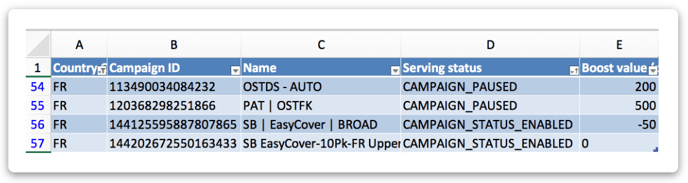
Step 4: Now upload the customized Excel again in the Import & Export Modal. If errors should occur, you will get an overview of how many campaigns were successfully processed and for which campaign IDs, for example, the values are outside the target values.
